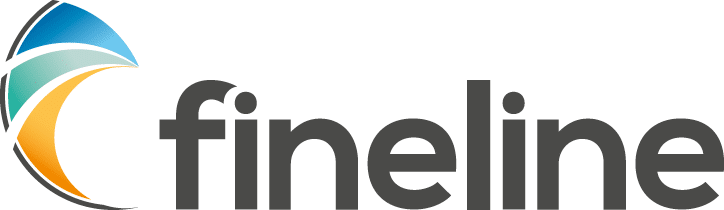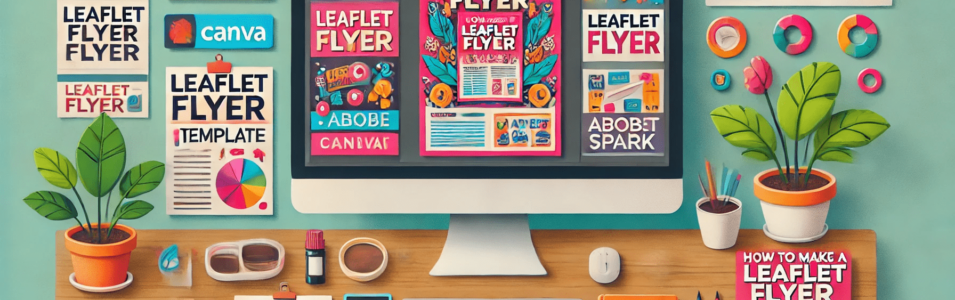How Do I Make a Leaflet Flyer?
So, you want to make a leaflet or flyer? Fantastic! Let’s turn you into a leaflet-making pro. We’ll keep it simple, fun, and super informative.
Getting Started: What Do We Mean by “Make”?
When we say, “make a leaflet or flyer,” we mean designing it. It’s all about creating a piece of paper that grabs attention and tells your story.
The Essentials: What You Need
A Clear Message: Know what you want to say.
Good Images: Eye-catching pictures or graphics.
Design Software: Tools to bring your ideas to life.
Design Packages: Your Toolkit
Here are a few tools you can use to design your flyer:
Microsoft Word: Simple and familiar.
Microsoft Publisher: Semi-professional and a good all-round package.
Adobe Express: Fancy and powerful.
Canva: Our favourite! Easy and fun for beginners.
Canva is like the magic wand of design. Here’s why it’s great:
User-Friendly: Even your gran could use it.
Templates Galore: Tons of pre-made designs to choose from.
Drag and Drop: Move stuff around easily.
Free and Paid Options: Plenty to do without spending a penny.
Step-by-Step: Designing Your Leaflet
Choose a Template: Pick one that fits your style.
Add Your Text: Keep it short and sweet.
Insert Images: Use high-quality pictures.
Play with Colours: Make it vibrant but not blinding.
Check the Layout: Ensure everything looks balanced.
Don’t put key elements too close to the edge. A 5mm to 8mm safety margin or quiet zone is ideal.
If any background colours or graphics extend to the edge of the page, please add an extra 3mm trim all round. Printers call it bleed.
Tips and Tricks
Keep it Simple: Less is more.
Use Bold Fonts: Make your headlines stand out.
White Space is Good: Don’t cram everything in.
Proofread: Avoid embarrassing typos.
Preparing Your Artwork for Print
Now, let’s talk about getting your masterpiece ready for the printer:
Top Tips
High Resolution: Ensure your images are at least 300 dpi (dots per inch) so no going to screengrab images on the web because they’ll probably look blurred when printed.
Bleed Area: Add a 3mm margin around your design. This prevents white edges after cutting.
CMYK Colours: Use the CMYK colour mode for accurate printing.
File Format: Save your file as a PDF for best results.
Pitfalls to Avoid
Low-Resolution Images: They’ll look blurry when printed.
Ignoring Bleed: You might get unwanted white borders.
Wrong Colour Mode: RGB colours won’t print correctly.
We’re Here to Help!
Feeling overwhelmed? Don’t worry! We design and print leaflets too. Get in touch with us here and we’ll take care of everything for you.